How to connect to Salesforce via REST API using Postman ?
How to connect to Salesforce via REST API using Postman or Insomnia ? I have a trial version. I can't find this in settings.
What authentication type should I use ?
What endpoint should I use ?
What parameters should I use ?
How should the headers look like ?
What authentication type should I use ?
What endpoint should I use ?
What parameters should I use ?
How should the headers look like ?
Hi,
You can use the following options to connect to Salesforce using REST API and Postman:
Please note that API may not work / may not be fully supported in trial version. To work with Salesforce API for free, it is recommended to use a Developer version, which supports API connection and doesn't expire.
1. Create a Connected App manually
Sign into your Salesforce account, go to the settings and search for App Manager:
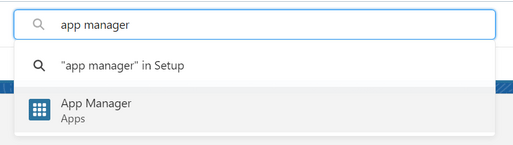
Click on New Connected App:
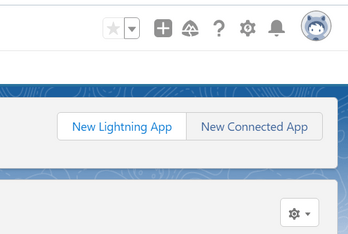
Fill the required fields, enable OAuth Settings and set Callback URL to https://login.salesforce.com/services/oauth2/success:
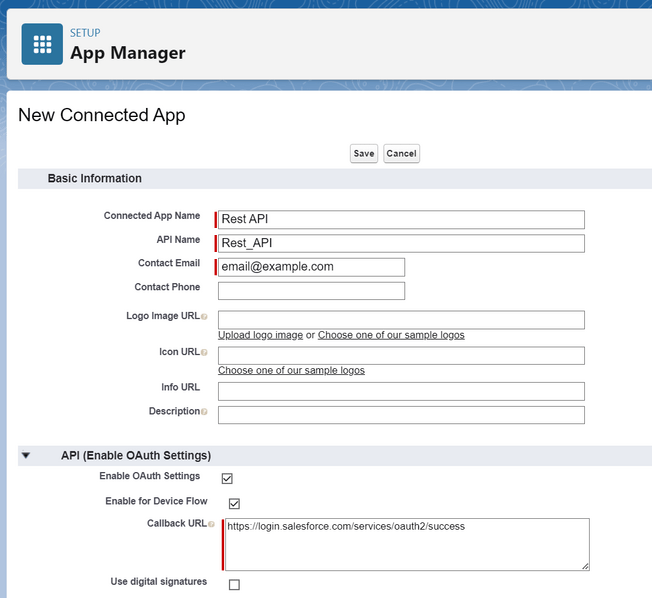
Choose the permissions (OAuth Scopes) and Save the app:
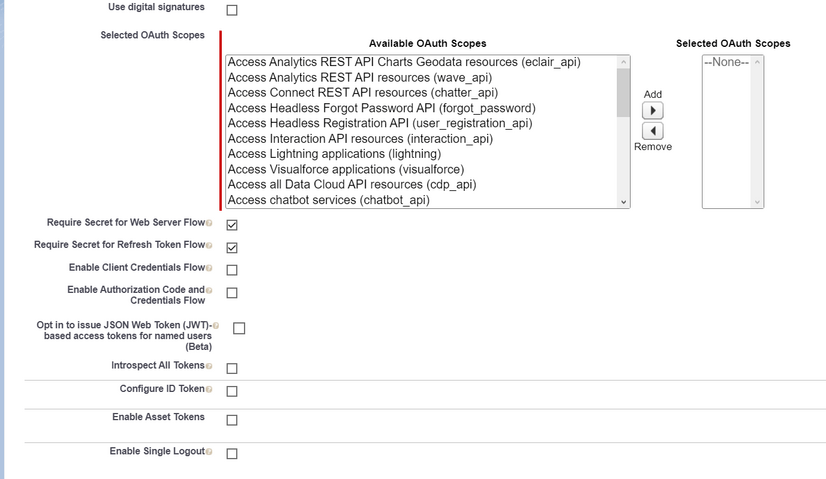
Go to Manage Connected Apps and click on the created application:
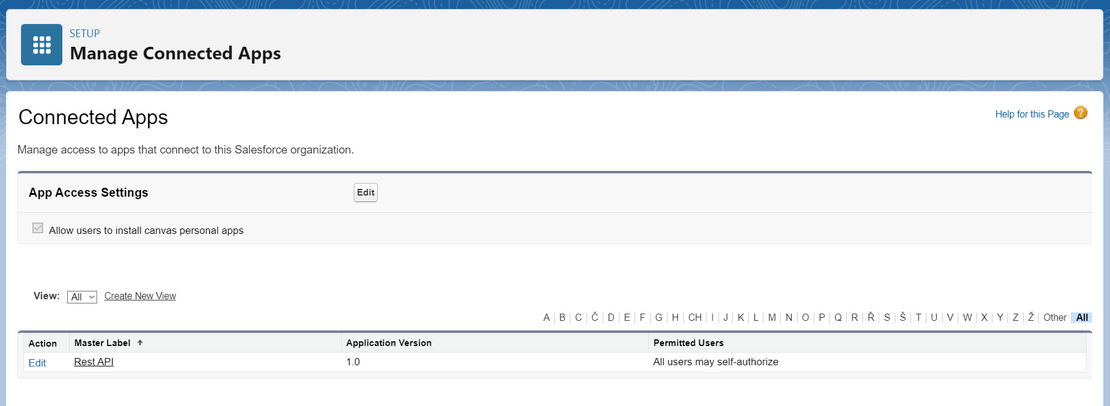
Click on Manage Consumer Details to get the Consumer Key and Secret:

Consumer Key is later used as Client ID and Consumer Secret is used as Client Secret:
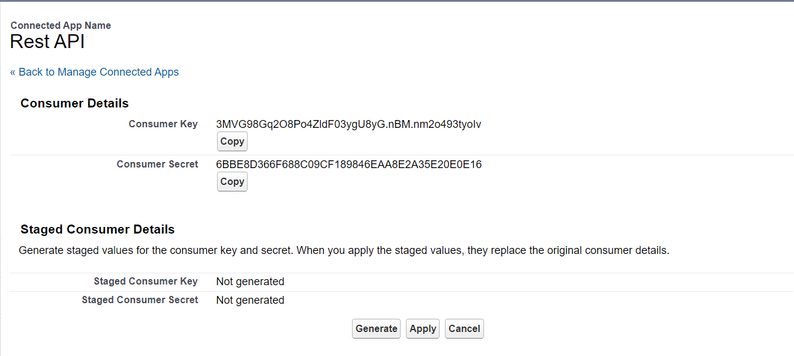
Prepare your security token. If you don't have the security token, you have to reset it and receive it via email:
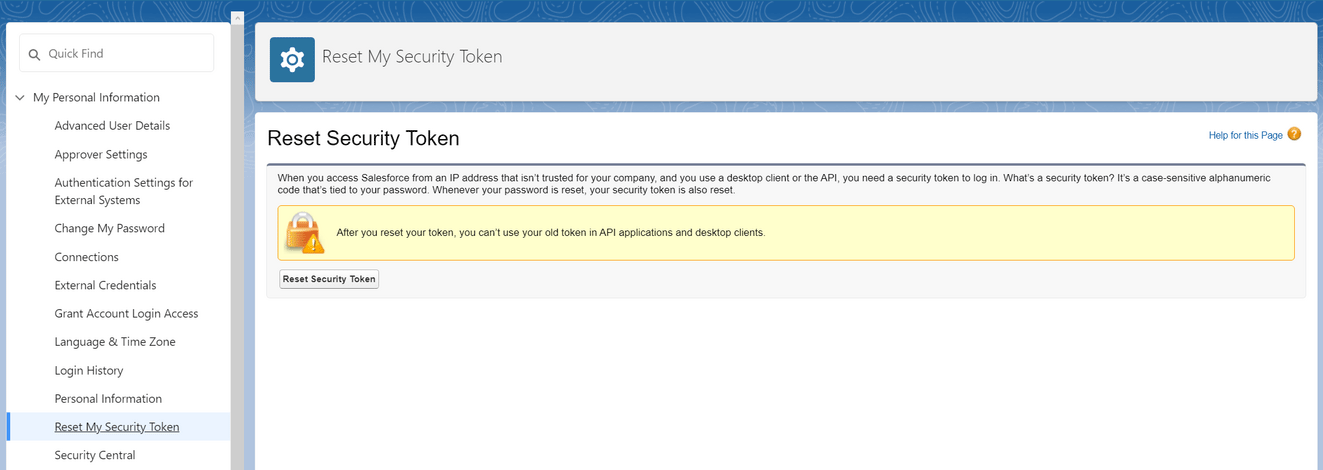
To connect to the Salesforce via API using a Postman, you have to first get the token. Check the Salesforce OAuth endpoints. When getting the token, you have to use the following params:
grant_type - "password"
client_id - use consumer key
client_secret - use consumer secret
username - your username
password - password+security token

The Headers should be set to:
Postman-Token: <calculated when request is sent>
Host: <calculated when request is sent>
content-type: application/x-www-form-urlencoded
You may also need to change some other settings to make a successful API call. If you are getting the error: {"error":"invalid_grant", "error_description":"authentication failure"}, you may need to set your API relaxation to Relax IP restrictions:
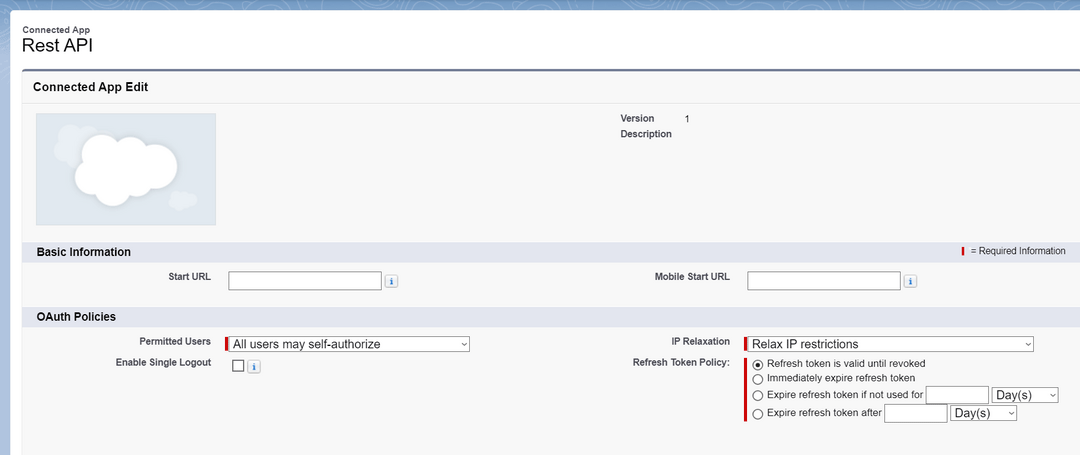
You also may need to allow OAuth username-password flows:
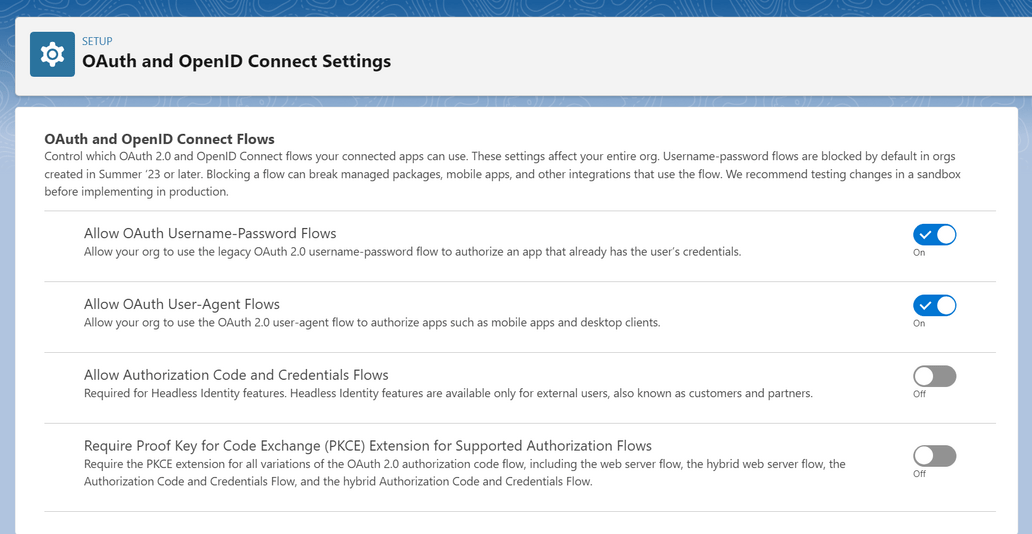
2. Import Salesforce platform API collection to Postman
Go to the Salesforce API collections on Postman website. Then make a fork, to get the Salesforce API definitions to your Postman.
After the collection is available in your Postman, click on Authorization. Scroll down and click on Get New Access Token:
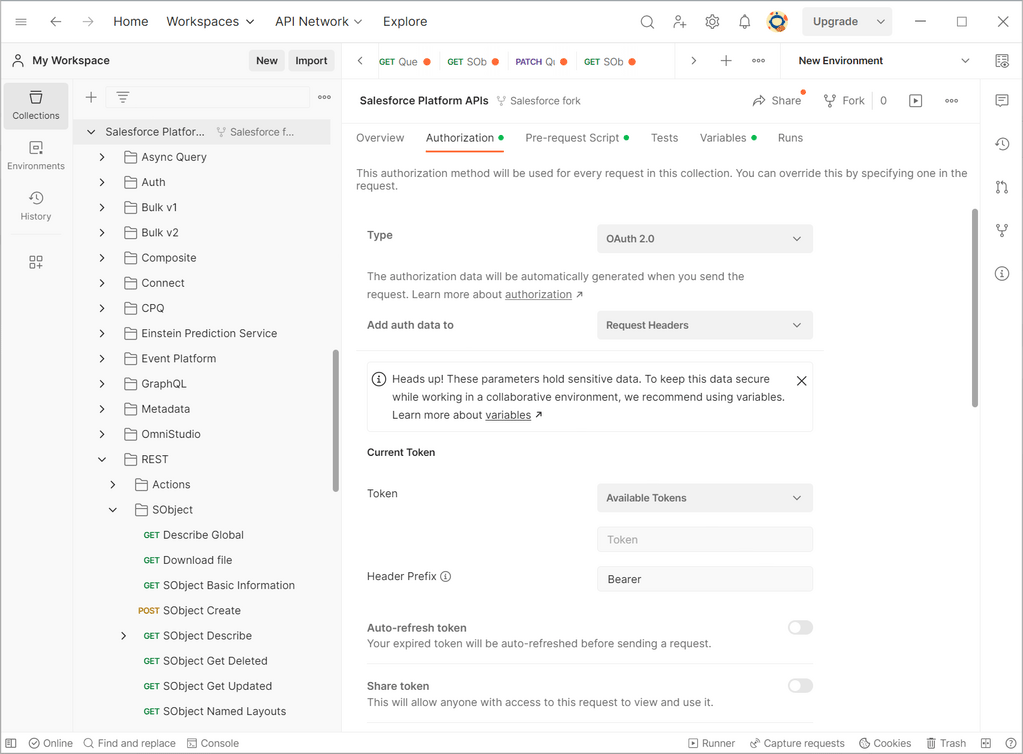
You will be redirected to your Salesforce account. You may need to sign in. Then you have to allow access for Postman:
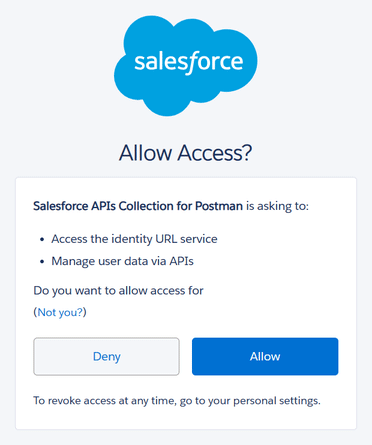
If your call is authenticated, you will get the success notification:
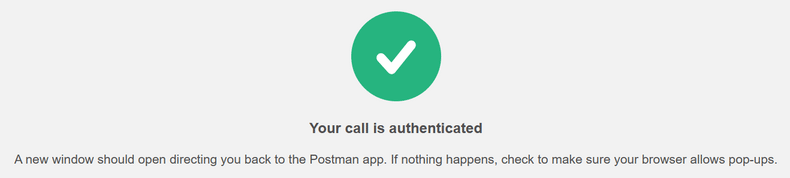
Then you will be redirected to Postman:
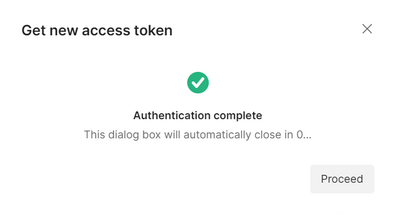
Click on Use Token:
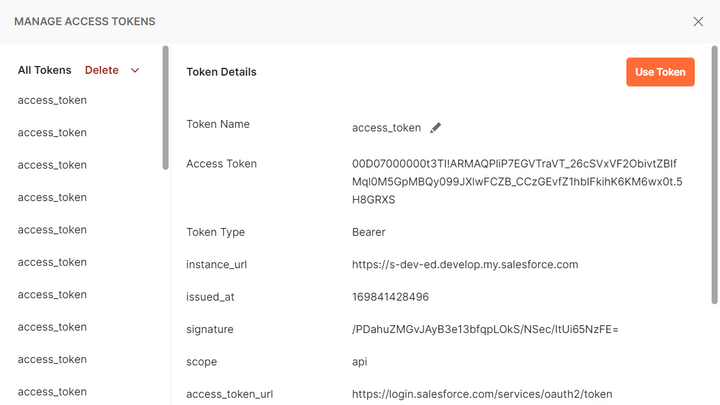
Now, you should have an API access to your Salesforce account. To select the records, you have to click on REST folder in you Salesforce Platform API collection and choose Query:
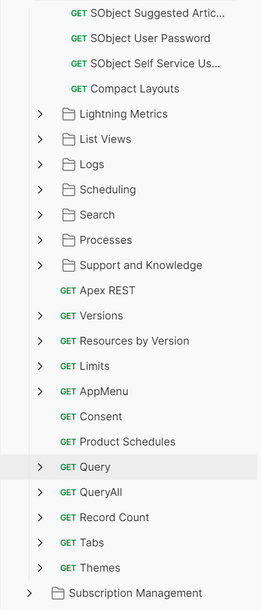
You have to enter your SOQL query to get the records:
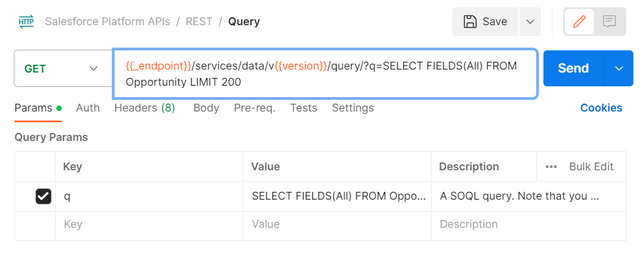
You may get an error "Invalid URI". In this case, you have to check if {{_endpoint}} variable contains the value. If not, you have to set it in variables.
You can use the following options to connect to Salesforce using REST API and Postman:
- Create a Connected App manually - is a bit complicated, because of the settings
- Import Salesforce platform API collection to Postman - contains many pre-defined profiles, requires some configuration, but is easier to use
Please note that API may not work / may not be fully supported in trial version. To work with Salesforce API for free, it is recommended to use a Developer version, which supports API connection and doesn't expire.
1. Create a Connected App manually
Sign into your Salesforce account, go to the settings and search for App Manager:
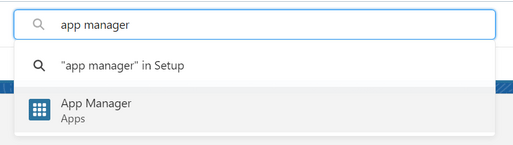
Click on New Connected App:
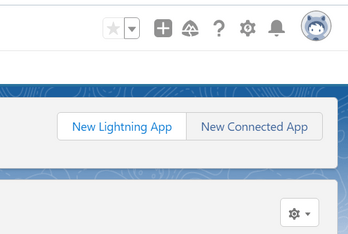
Fill the required fields, enable OAuth Settings and set Callback URL to https://login.salesforce.com/services/oauth2/success:
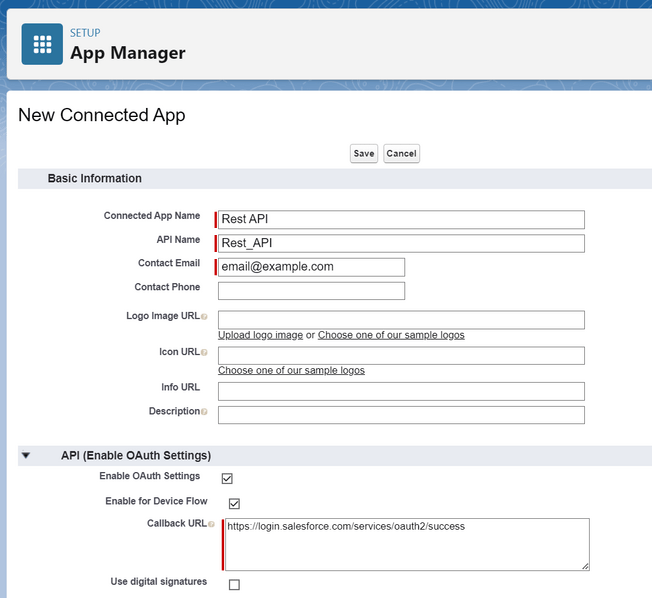
Choose the permissions (OAuth Scopes) and Save the app:
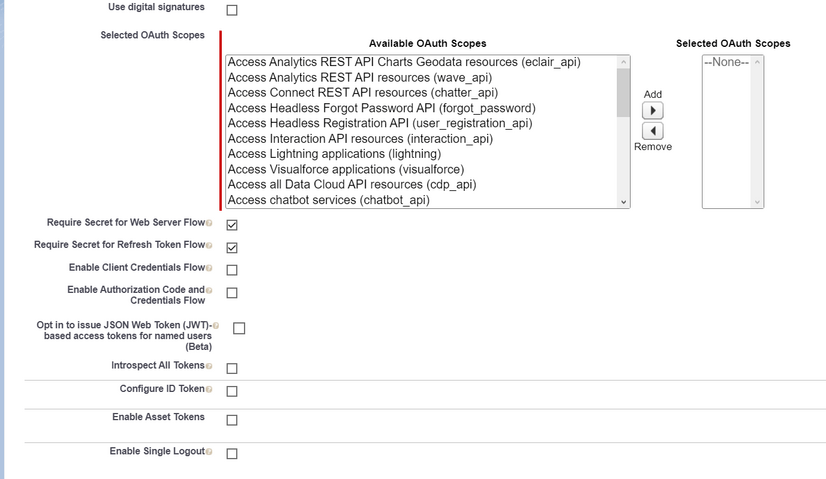
Go to Manage Connected Apps and click on the created application:
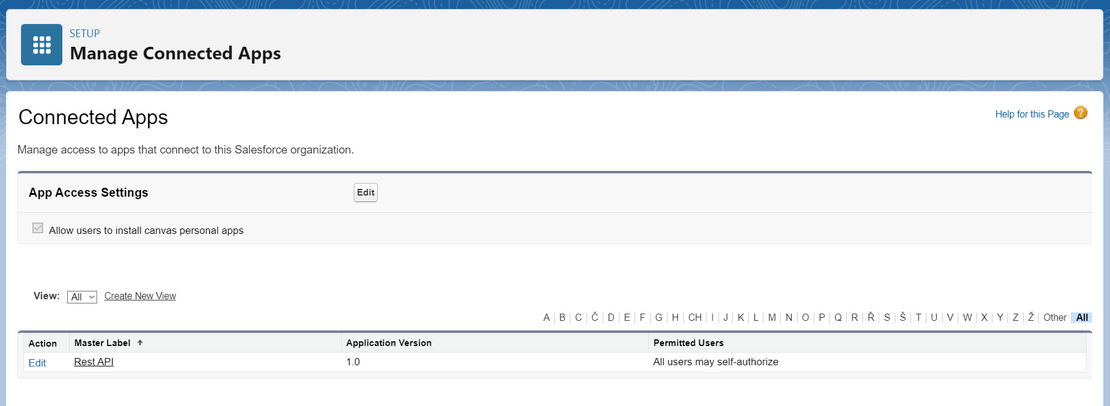
Click on Manage Consumer Details to get the Consumer Key and Secret:

Consumer Key is later used as Client ID and Consumer Secret is used as Client Secret:
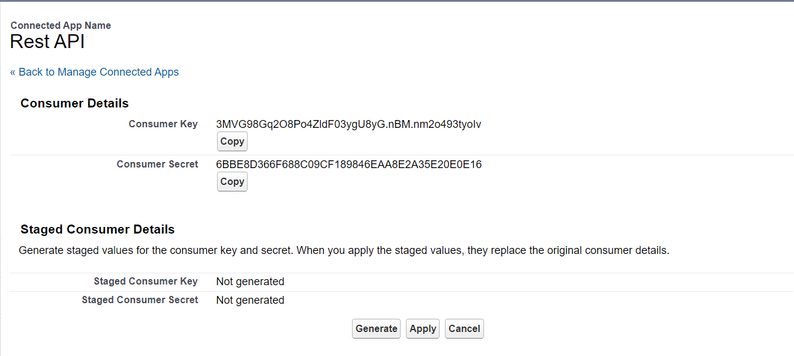
Prepare your security token. If you don't have the security token, you have to reset it and receive it via email:
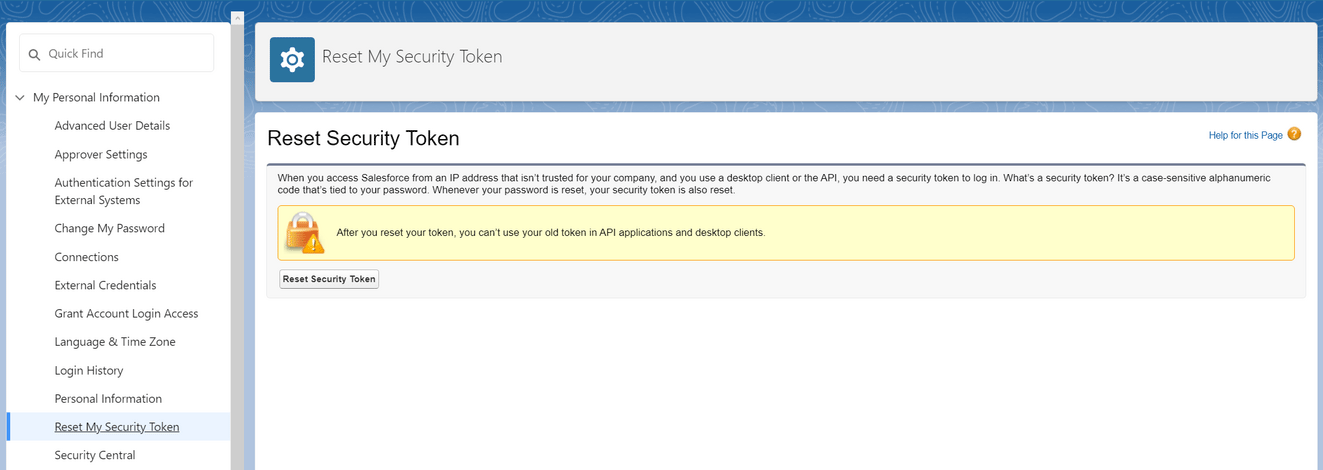
To connect to the Salesforce via API using a Postman, you have to first get the token. Check the Salesforce OAuth endpoints. When getting the token, you have to use the following params:
grant_type - "password"
client_id - use consumer key
client_secret - use consumer secret
username - your username
password - password+security token

The Headers should be set to:
Postman-Token: <calculated when request is sent>
Host: <calculated when request is sent>
content-type: application/x-www-form-urlencoded
You may also need to change some other settings to make a successful API call. If you are getting the error: {"error":"invalid_grant", "error_description":"authentication failure"}, you may need to set your API relaxation to Relax IP restrictions:
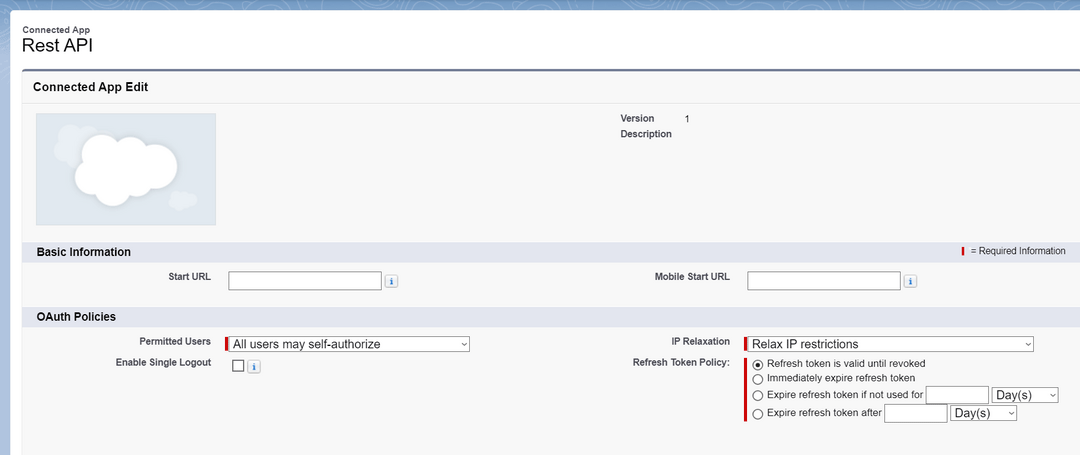
You also may need to allow OAuth username-password flows:
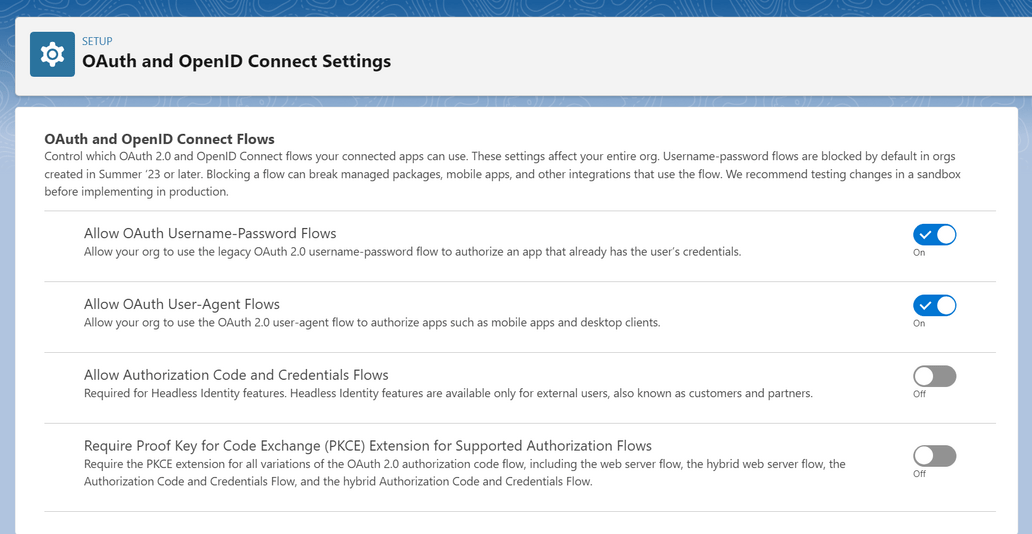
2. Import Salesforce platform API collection to Postman
Go to the Salesforce API collections on Postman website. Then make a fork, to get the Salesforce API definitions to your Postman.
After the collection is available in your Postman, click on Authorization. Scroll down and click on Get New Access Token:
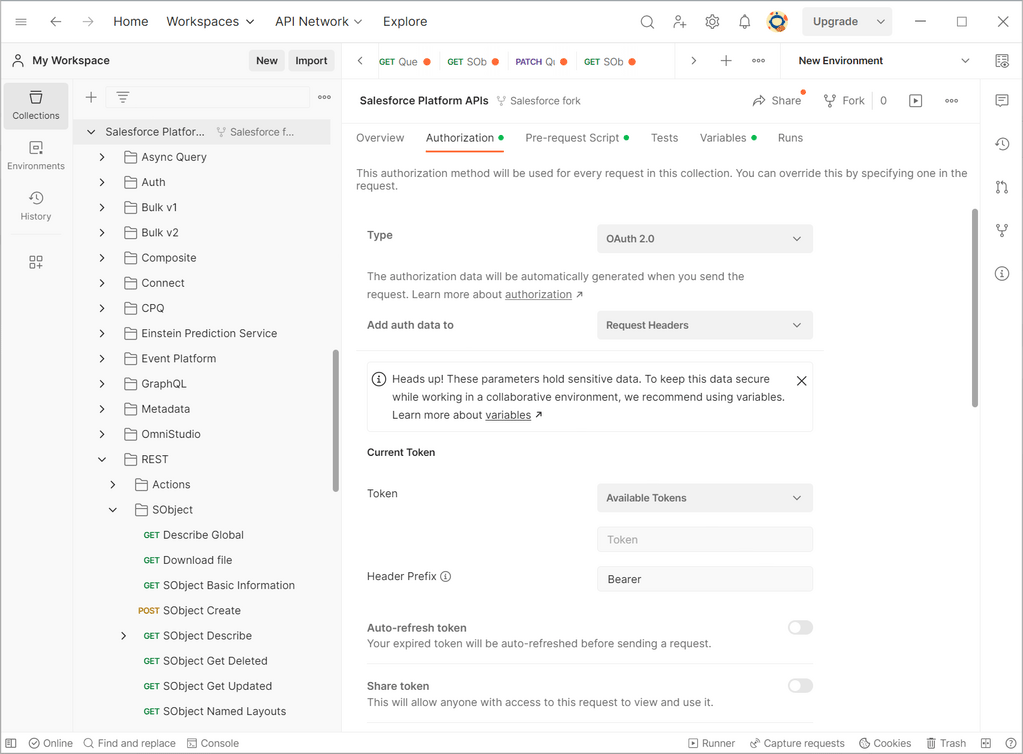
You will be redirected to your Salesforce account. You may need to sign in. Then you have to allow access for Postman:
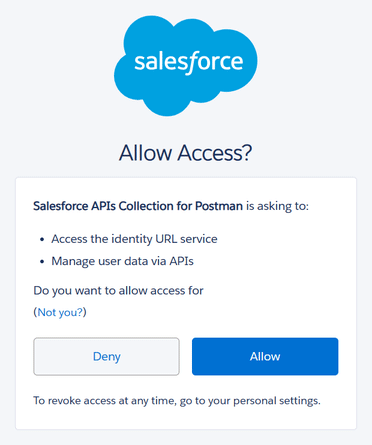
If your call is authenticated, you will get the success notification:
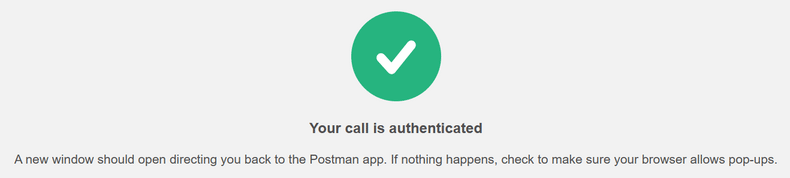
Then you will be redirected to Postman:
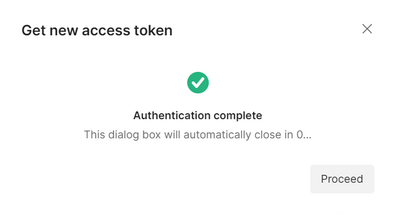
Click on Use Token:
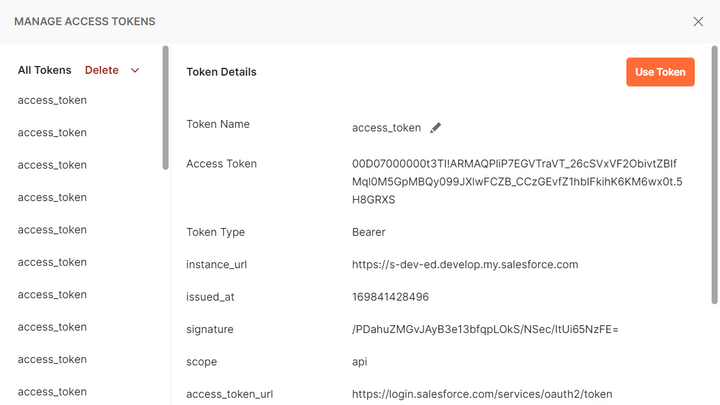
Now, you should have an API access to your Salesforce account. To select the records, you have to click on REST folder in you Salesforce Platform API collection and choose Query:
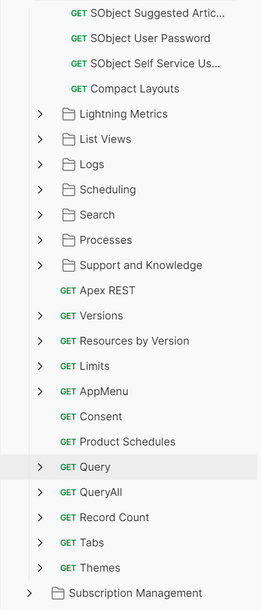
You have to enter your SOQL query to get the records:
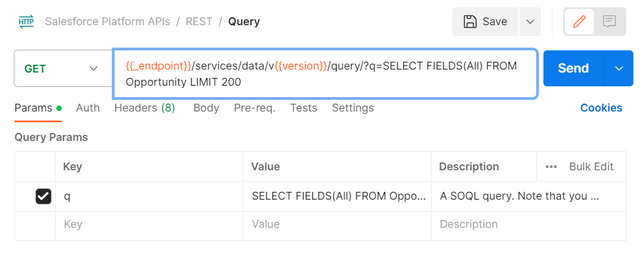
You may get an error "Invalid URI". In this case, you have to check if {{_endpoint}} variable contains the value. If not, you have to set it in variables.
The fastest way to connect to Salesforce via REST API using Postman, is to download and use Salesforce API collection. The collection is available on Postman website.
After a few configurations, you can comfortable connect to Salesforce using oAuth 2.0 authentication, based on Bearer token.
After a few configurations, you can comfortable connect to Salesforce using oAuth 2.0 authentication, based on Bearer token.
2 answers
Related questions
Salesforce API POST/PATCH request. SOQL query in Postman example.
The request body is not valid JSON. How to send JSON in Postman?
Zendesk API token authentication error. How to connect to API?
How to make PHP Rest API interface and API calls - example
How to select all fields from related objects ? Salesforce SOQL
Can't find created custom object tab & records in Salesforce
How to get the list of custom objects in Salesforce using API ?
Does Lead in Salesforce have file attachment or notes ?
Fatal error: Call to undefined function mysql_connect() - PHP
Vienna public transport tickets via Mobile phone / SMS
Trending questions
5000 mAh battery charging time with 15W, 25W, 45W charger Man Month calculation - how many man days or man hours ? Is PLS LCD display good ? Difference between PLS LCD and Amoled How to add side by side rows in excel pivot table ? How to change QWERTZ keyboard to QWERTY in Windows 10 ? Remove or hide bottom navigation bar with buttons on Android How to calculate inverse currency exchange rate ? Samsung Galaxy A & F better than M series ? What's the difference ? Instagram error on upload: VideoSourceBitrateCheckException Free email accounts with large or unlimited storage capacity
5000 mAh battery charging time with 15W, 25W, 45W charger Man Month calculation - how many man days or man hours ? Is PLS LCD display good ? Difference between PLS LCD and Amoled How to add side by side rows in excel pivot table ? How to change QWERTZ keyboard to QWERTY in Windows 10 ? Remove or hide bottom navigation bar with buttons on Android How to calculate inverse currency exchange rate ? Samsung Galaxy A & F better than M series ? What's the difference ? Instagram error on upload: VideoSourceBitrateCheckException Free email accounts with large or unlimited storage capacity
2025 AnswerTabsTermsContact us