How to get sender's IP address from received email ?
Hello,
How can I get sender's IP address from received email ? Where can I find it ?
How can I get sender's IP address from received email ? Where can I find it ?
Hi,
Usually, you can find sender's IP address in email headers. To view email headers you have to display original email or message source.
If you are using Microsoft Outlook email client, to can get sender's IP address from email, you have to:
1. Double click on received email, to show it in new window
2. Click on File
3. Choose Info
4. Click on Properties
5. Sender's IP address should be included in Internet headers
In Outlook.com web app, you have to open the specific email, click on three dots on the top right side, select View and then View message source:
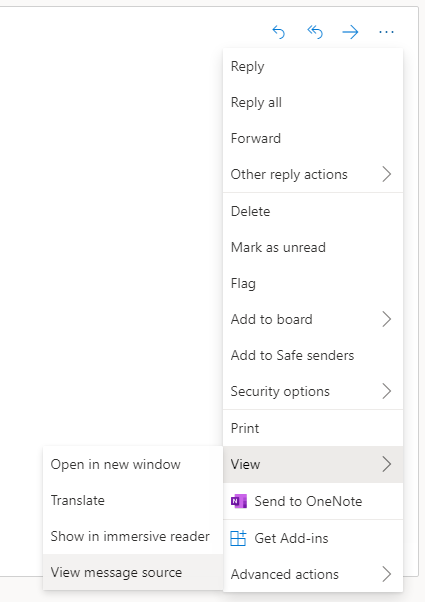
Sender's IP address should be included in the content:

In Gmail.com, to get sender's IP address, you have to click on three dots on the top right side and choose Show original:
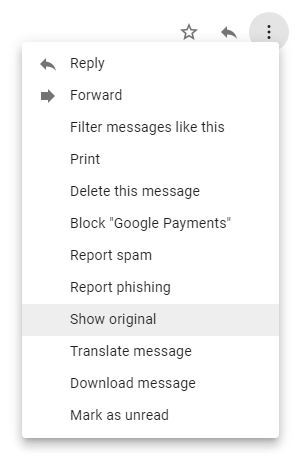
You should see a sender's IP address:

Usually, you can find sender's IP address in email headers. To view email headers you have to display original email or message source.
If you are using Microsoft Outlook email client, to can get sender's IP address from email, you have to:
1. Double click on received email, to show it in new window
2. Click on File
3. Choose Info
4. Click on Properties
5. Sender's IP address should be included in Internet headers
In Outlook.com web app, you have to open the specific email, click on three dots on the top right side, select View and then View message source:
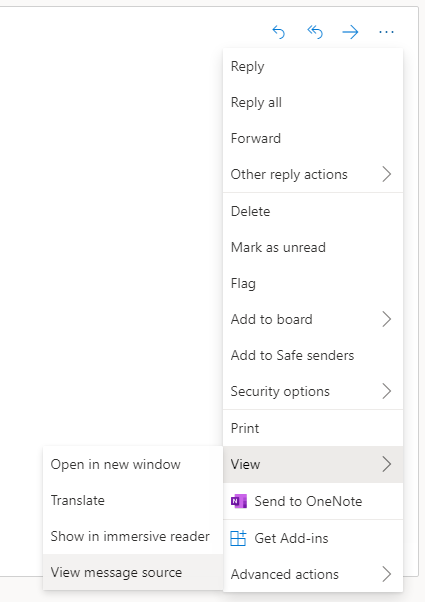
Sender's IP address should be included in the content:

In Gmail.com, to get sender's IP address, you have to click on three dots on the top right side and choose Show original:
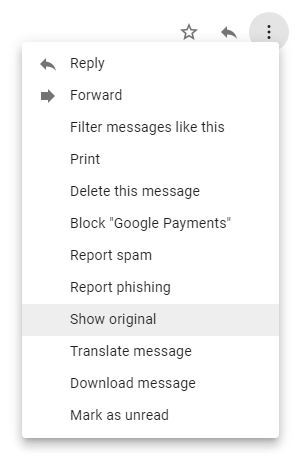
You should see a sender's IP address:

1 answer
Related questions
Free email accounts with large or unlimited storage capacity
Invitation emails disappear after meeting is accepted in Outlook
Best free email providers with largest attachment size limit
Send email with CC copy and BCC hidden recipients - PHP
How to login into company work email using web Outlook from home ?
How to add email recipients to Hidden copy in Outlook ?
Search emails received between the range of two dates in Outlook
How to change top address bar color in mobile web browsers - CSS
Why do I have long IP address with letters ? How to convert it ?
Get notifications when sent email is opened and read - Outlook
Trending questions
Is PLS LCD display good ? Difference between PLS LCD and Amoled Man Month calculation - how many man days or man hours ? 5000 mAh battery charging time with 15W, 25W, 45W charger ATM withdrawal With or Without conversion - Accept or Decline ? Samsung Galaxy A & F better than M series ? What's the difference ? Instagram error on upload: VideoSourceBitrateCheckException How to change QWERTZ keyboard to QWERTY in Windows 10 ? How to add side by side rows in excel pivot table ? How to calculate inverse currency exchange rate ? Remove or hide bottom navigation bar with buttons on Android
Is PLS LCD display good ? Difference between PLS LCD and Amoled Man Month calculation - how many man days or man hours ? 5000 mAh battery charging time with 15W, 25W, 45W charger ATM withdrawal With or Without conversion - Accept or Decline ? Samsung Galaxy A & F better than M series ? What's the difference ? Instagram error on upload: VideoSourceBitrateCheckException How to change QWERTZ keyboard to QWERTY in Windows 10 ? How to add side by side rows in excel pivot table ? How to calculate inverse currency exchange rate ? Remove or hide bottom navigation bar with buttons on Android
2025 AnswerTabsTermsContact us