How to get unique values / remove duplicates from column in Excel
How can I remove the duplicates in excel to get the separate column with unique values ?
Hi,
You can use several methods to get unique values in Excel. Because of differences between them, you have to decide which one to use.
The first one is quite quick and simple. Go to Data and in the Sort & Filter section click on Advanced:
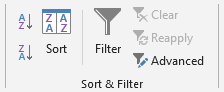
Then select Copy to another location, check Unique records only and fill the ranges:
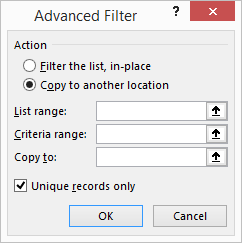
When you make a change in input data, to refresh the unique values you have to use Advanced filter again.
The second method is based on pivot table and is useful when you regularly need to refresh the values. Go to Insert and create a Pivot table from input data:
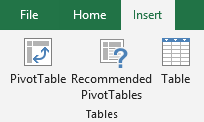
Drag the input data field into Rows section:
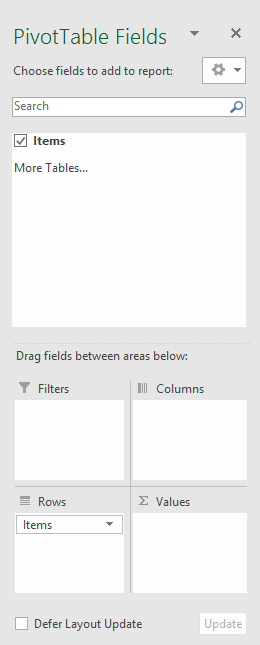
You should get a simple pivot table with unique values. If there is a Grand Total row at the bottom, you can remove it by clicking on it with right mouse button and choosing Remove Grand Total. When you make a change in input data, to refresh the pivot table, you have to go to Data and click on Refresh All:
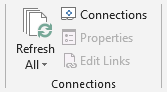
The third method is probably the most comfortable. You can get unique values also by using UNIQUE function, which is available only in the recent Office 365. The formula can look like:
=UNIQUE(A2:A15)
You can use several methods to get unique values in Excel. Because of differences between them, you have to decide which one to use.
The first one is quite quick and simple. Go to Data and in the Sort & Filter section click on Advanced:
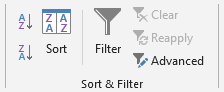
Then select Copy to another location, check Unique records only and fill the ranges:
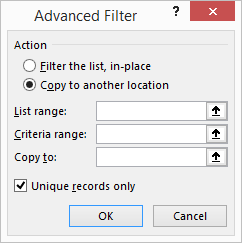
When you make a change in input data, to refresh the unique values you have to use Advanced filter again.
The second method is based on pivot table and is useful when you regularly need to refresh the values. Go to Insert and create a Pivot table from input data:
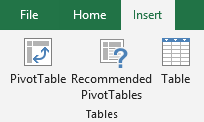
Drag the input data field into Rows section:
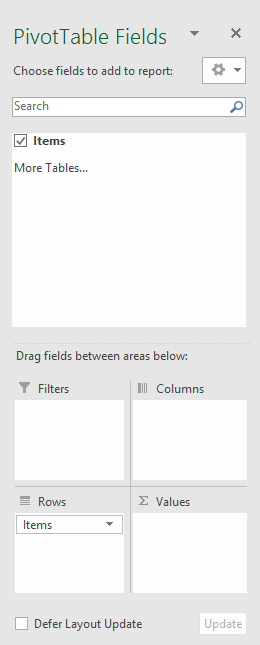
You should get a simple pivot table with unique values. If there is a Grand Total row at the bottom, you can remove it by clicking on it with right mouse button and choosing Remove Grand Total. When you make a change in input data, to refresh the pivot table, you have to go to Data and click on Refresh All:
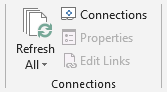
The third method is probably the most comfortable. You can get unique values also by using UNIQUE function, which is available only in the recent Office 365. The formula can look like:
=UNIQUE(A2:A15)
1 answer
Related questions
How to add side by side rows in excel pivot table ?
Is CSV excel file Comma or Semicolon separated / delimited ?
Check if value exists in column more than once or twice - Excel
How to show Euro, Dollar or Pound sign on right in Excel ?
Zero value not showing on Excel chart vertical axis - how to display ?
Move excel chart horizontal axis to bottom - below negative values
Create two Charts from one Pivot table - add multiple excel charts
Excel and Word menu tabs & tools in toolbars disabled / grayed out
Invalid cell reference error in Excel vLookup function - #REF!
How to calculate percentage changes / growth in Excel ?
Trending questions
Man Month calculation - how many man days or man hours ? 5000 mAh battery charging time with 15W, 25W, 45W charger How to calculate inverse currency exchange rate ? Is PLS LCD display good ? Difference between PLS LCD and Amoled How to change QWERTZ keyboard to QWERTY in Windows 10 ? Samsung Galaxy A & F better than M series ? What's the difference ? How to add side by side rows in excel pivot table ? Remove or hide bottom navigation bar with buttons on Android How to invest in DeepSeek AI ? Where to buy DeepSeek stock ? Powerbank watts meaning. 10W, 18W, 25W, 65W powerbank difference
Man Month calculation - how many man days or man hours ? 5000 mAh battery charging time with 15W, 25W, 45W charger How to calculate inverse currency exchange rate ? Is PLS LCD display good ? Difference between PLS LCD and Amoled How to change QWERTZ keyboard to QWERTY in Windows 10 ? Samsung Galaxy A & F better than M series ? What's the difference ? How to add side by side rows in excel pivot table ? Remove or hide bottom navigation bar with buttons on Android How to invest in DeepSeek AI ? Where to buy DeepSeek stock ? Powerbank watts meaning. 10W, 18W, 25W, 65W powerbank difference
2025 AnswerTabsTermsContact us