Read CSV and Excel files in Visual Studio - CSV viewer / editor
What should I do to show CSV or Excel file content in cells (columns) in Microsoft Visual Studio ? How can I view CSV file's content in the same way as in Excel ?
Hi,
To view or edit CSV files in Microsoft Visual Studio, you have to install some Excel viewer extenstion. You can use the following one, which is free:
Click on the extension icon in the left pane, to see the available extensions and search for "excel viewer":
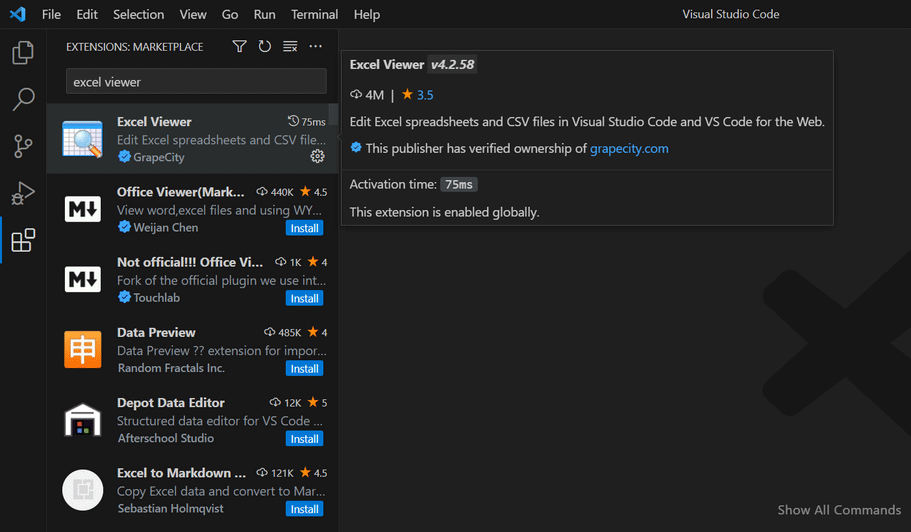
Open the extension and click on Install:
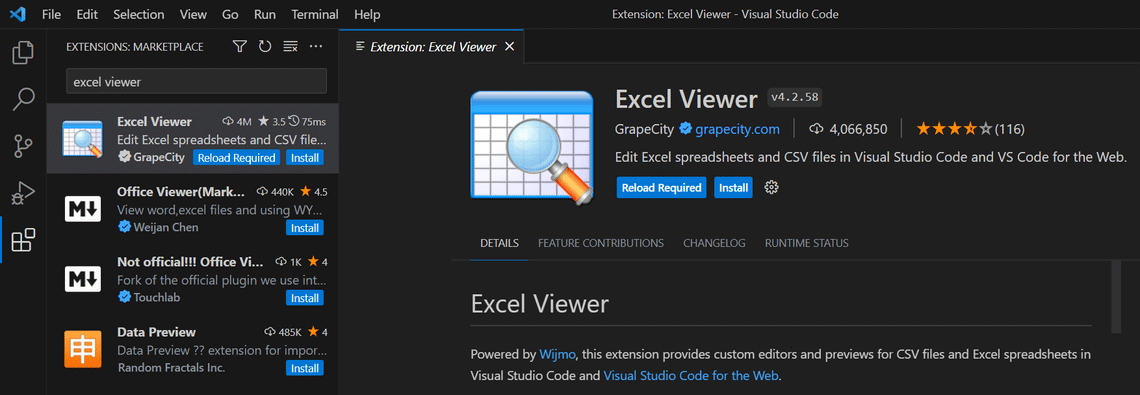
After the extension is installed, you need to open the folder with your CSV files. Click on File > Open Folder. When the folder is opened and files are listed in the column, click on the file with right mouse button and select Open With:
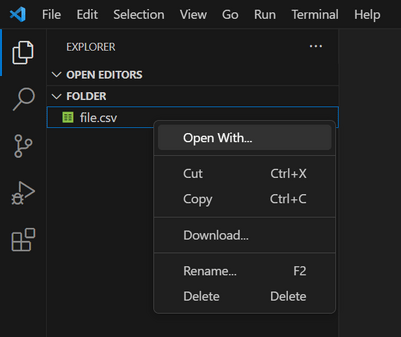
Then, in the search box, click on CSV editor:
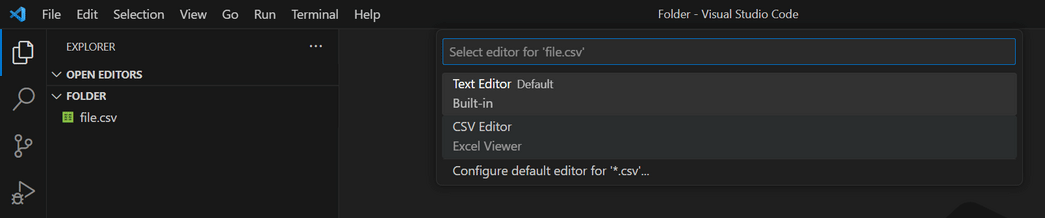
You should see the CSV file's content. Excel Viewer extension uses comma as a default CSV separator, so you may need to change it to semicolon. You can change it in Settings >Extensions > Excel Viewer > Separator:
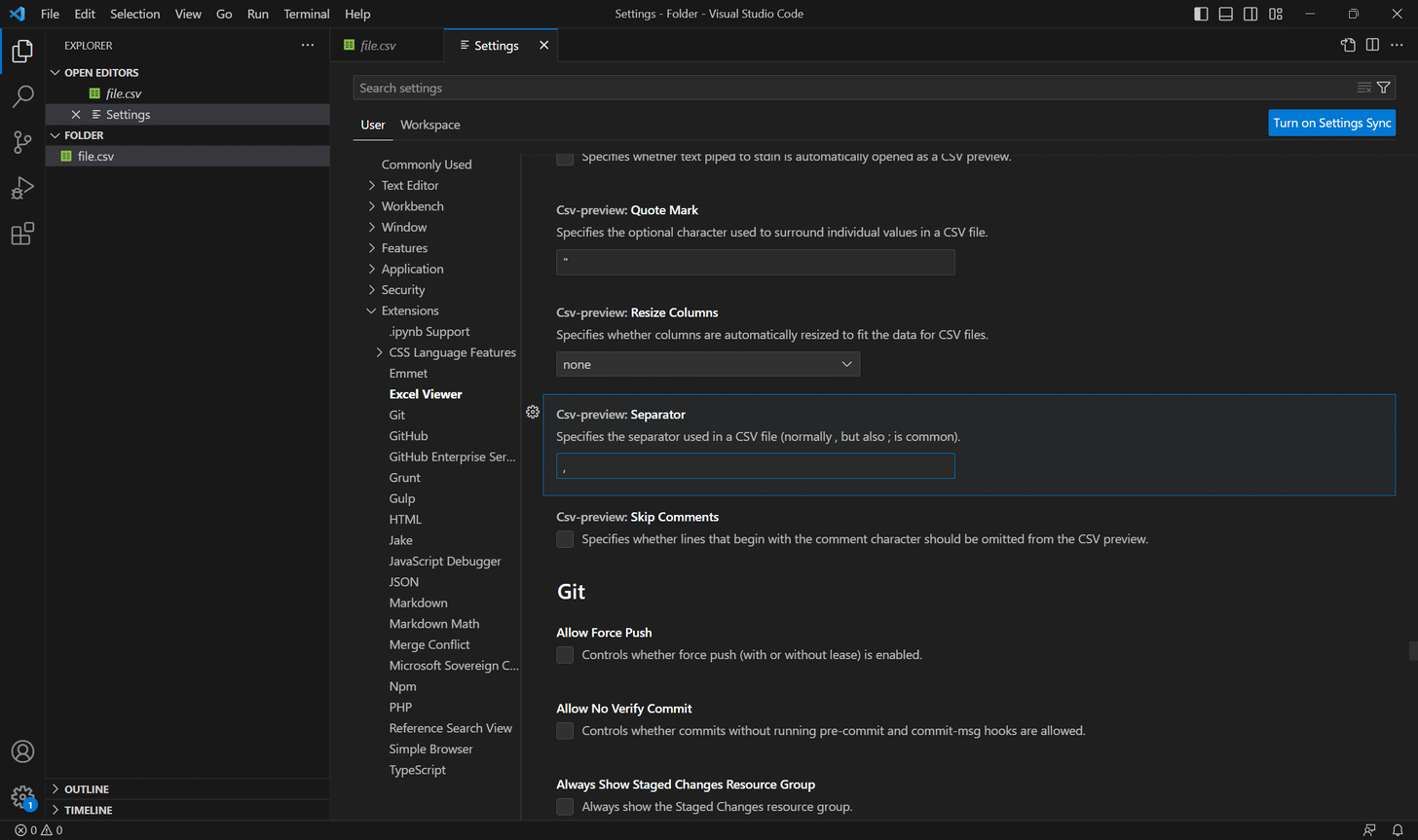
To view or edit CSV files in Microsoft Visual Studio, you have to install some Excel viewer extenstion. You can use the following one, which is free:
Click on the extension icon in the left pane, to see the available extensions and search for "excel viewer":
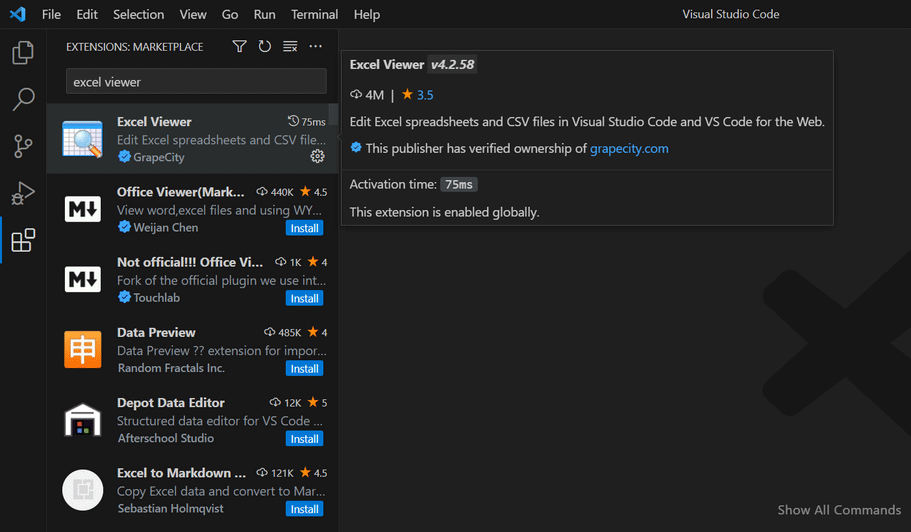
Open the extension and click on Install:
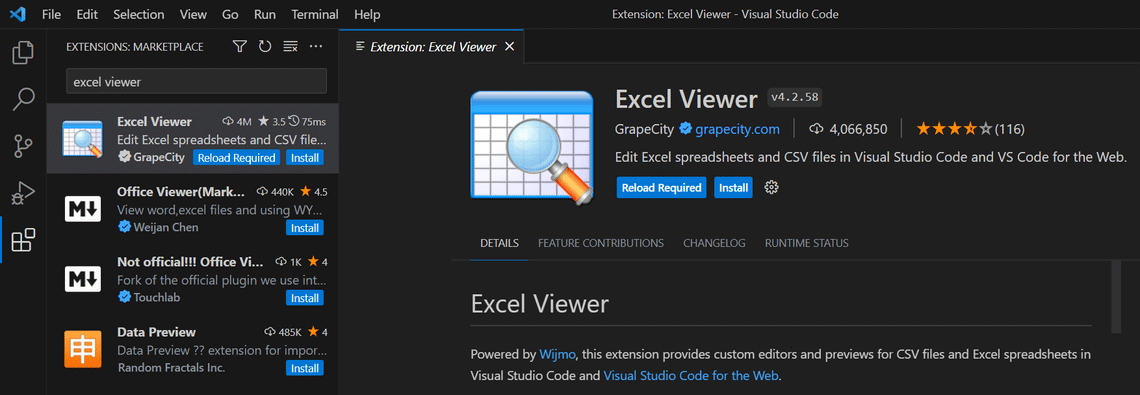
After the extension is installed, you need to open the folder with your CSV files. Click on File > Open Folder. When the folder is opened and files are listed in the column, click on the file with right mouse button and select Open With:
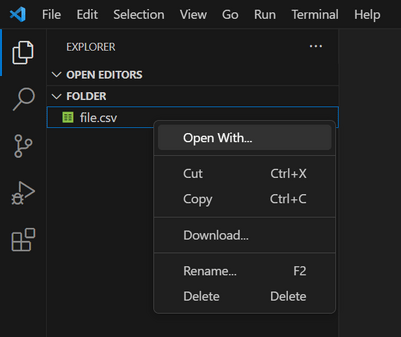
Then, in the search box, click on CSV editor:
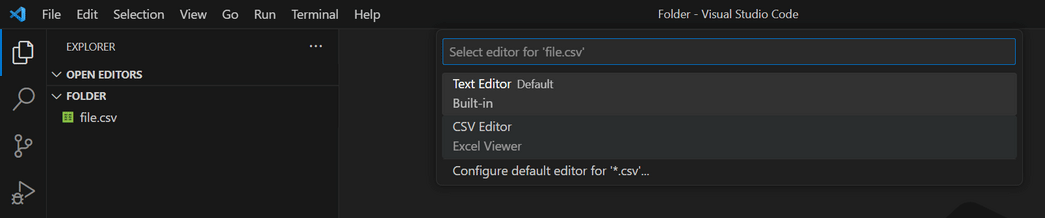
You should see the CSV file's content. Excel Viewer extension uses comma as a default CSV separator, so you may need to change it to semicolon. You can change it in Settings >Extensions > Excel Viewer > Separator:
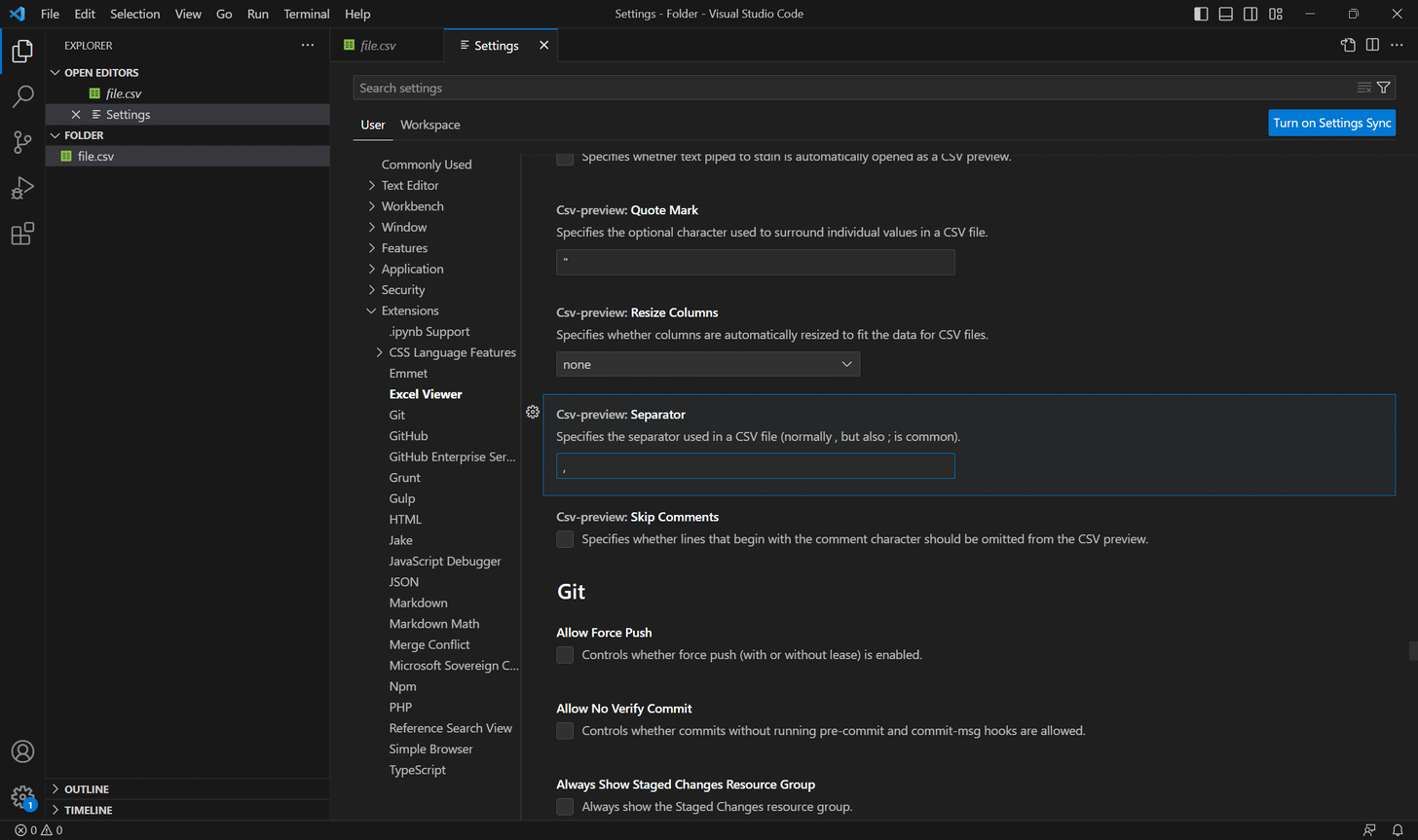
1 answer
Related questions
How to add side by side rows in excel pivot table ?
Is CSV excel file Comma or Semicolon separated / delimited ?
Check if value exists in column more than once or twice - Excel
How to show Euro, Dollar or Pound sign on right in Excel ?
Zero value not showing on Excel chart vertical axis - how to display ?
Move excel chart horizontal axis to bottom - below negative values
Create two Charts from one Pivot table - add multiple excel charts
Excel and Word menu tabs & tools in toolbars disabled / grayed out
Invalid cell reference error in Excel vLookup function - #REF!
How to calculate percentage changes / growth in Excel ?
Trending questions
5000 mAh battery charging time with 15W, 25W, 45W charger Man Month calculation - how many man days or man hours ? How to calculate inverse currency exchange rate ? Is PLS LCD display good ? Difference between PLS LCD and Amoled Remove or hide bottom navigation bar with buttons on Android Samsung Galaxy A & F better than M series ? What's the difference ? How to change QWERTZ keyboard to QWERTY in Windows 10 ? How to add side by side rows in excel pivot table ? CPU 4nm, 3nm, 2nm difference. Is processor with lower NM better? Free email accounts with large or unlimited storage capacity
5000 mAh battery charging time with 15W, 25W, 45W charger Man Month calculation - how many man days or man hours ? How to calculate inverse currency exchange rate ? Is PLS LCD display good ? Difference between PLS LCD and Amoled Remove or hide bottom navigation bar with buttons on Android Samsung Galaxy A & F better than M series ? What's the difference ? How to change QWERTZ keyboard to QWERTY in Windows 10 ? How to add side by side rows in excel pivot table ? CPU 4nm, 3nm, 2nm difference. Is processor with lower NM better? Free email accounts with large or unlimited storage capacity
2025 AnswerTabsTermsContact us