Resize / shrink top navigation menu bar on Scroll in Javascript
How can I resize top navigation menu bar when Scrolling by using Javascript and CSS ? Some elements in the menu I need to enlarge and some of them, I need to shrink.
Hi,
To create a navigation bar that will shrink or enlarge specific elements when scrolling, you can use the CSS and Javascript solution below. You can modify it according to your needs, to resize the image, links, bar height and also choose when and how quick the resizing should occur.
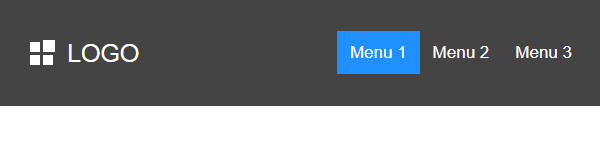
<style>
* {box-sizing: border-box;}
body {
margin: 0;
font-family: Arial, Verdana;
}
#navigation_bar {
overflow: hidden;
position: fixed;
background-color: #444444;
transition: 0.3s;
width: 100%;
top: 0;
padding: 60px 15px 60px 15px;
z-index: 50;
}
#navigation_bar #logo {
transition: 0.3s;
}
#navigation_bar-links {
float: right;
}
#navigation_bar a {
text-decoration: none;
font-size: 17px;
line-height: 21px;
float: left;
color: #FFFFFF;
text-align: center;
padding: 13px;
}
#navigation_bar a:hover {
color: #208fff;
}
#navigation_bar a.active {
background-color: #208fff;
color: white;
}
</style>
<body>
<div id="navigation_bar">
<a href=""><img src="image.png" alt="logo image" id="logo" /></a>
<div id="navigation_bar-links">
<a href="" class="active">Menu 1</a>
<a href="">Menu 2</a>
<a href="">Menu 3</a>
</div>
</div>
<div style="margin: 200px 15px 2000px 15px;">
Text
</div>
</body>
<script type="text/javascript">
window.onscroll = function() {resizeNavigationBar()};
function resizeNavigationBar() {
if (document.documentElement.scrollTop > 60 || document.body.scrollTop > 60) {
document.getElementById("navigation_bar").style.padding = "30px 15px 30px 15px";
document.getElementById("logo").style.width = "125px";
} else {
document.getElementById("navigation_bar").style.padding = "60px 15px 60px 15px";
document.getElementById("logo").style.width = "160px";
}
}
</script>
To create a navigation bar that will shrink or enlarge specific elements when scrolling, you can use the CSS and Javascript solution below. You can modify it according to your needs, to resize the image, links, bar height and also choose when and how quick the resizing should occur.
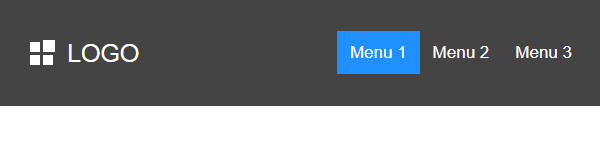
<style>
* {box-sizing: border-box;}
body {
margin: 0;
font-family: Arial, Verdana;
}
#navigation_bar {
overflow: hidden;
position: fixed;
background-color: #444444;
transition: 0.3s;
width: 100%;
top: 0;
padding: 60px 15px 60px 15px;
z-index: 50;
}
#navigation_bar #logo {
transition: 0.3s;
}
#navigation_bar-links {
float: right;
}
#navigation_bar a {
text-decoration: none;
font-size: 17px;
line-height: 21px;
float: left;
color: #FFFFFF;
text-align: center;
padding: 13px;
}
#navigation_bar a:hover {
color: #208fff;
}
#navigation_bar a.active {
background-color: #208fff;
color: white;
}
</style>
<body>
<div id="navigation_bar">
<a href=""><img src="image.png" alt="logo image" id="logo" /></a>
<div id="navigation_bar-links">
<a href="" class="active">Menu 1</a>
<a href="">Menu 2</a>
<a href="">Menu 3</a>
</div>
</div>
<div style="margin: 200px 15px 2000px 15px;">
Text
</div>
</body>
<script type="text/javascript">
window.onscroll = function() {resizeNavigationBar()};
function resizeNavigationBar() {
if (document.documentElement.scrollTop > 60 || document.body.scrollTop > 60) {
document.getElementById("navigation_bar").style.padding = "30px 15px 30px 15px";
document.getElementById("logo").style.width = "125px";
} else {
document.getElementById("navigation_bar").style.padding = "60px 15px 60px 15px";
document.getElementById("logo").style.width = "160px";
}
}
</script>
1 answer
Related questions
Remove or hide bottom navigation bar with buttons on Android
How to add new line breaks in textarea using Javascript ?
Prevent typing whitespace / disable spacebar in input - Javascript
Different background color for Odd / Even table rows - CSS
onSubmit return false not working - submit form by Javascript
Set cookies to expire in hours, minutes, seconds - Javascript
CSS font-size units PX to PT, IN, EM, REM conversion
When Enter, Backspace, Spacebar keys are pressed - Javascript
Javascript alert popup with two buttons OK / Cancel or Yes / No
Get cursor postion in characters in textarea - Javascript
Trending questions
Is PLS LCD display good ? Difference between PLS LCD and Amoled Man Month calculation - how many man days or man hours ? ATM withdrawal With or Without conversion - Accept or Decline ? 5000 mAh battery charging time with 15W, 25W, 45W charger Samsung Galaxy A & F better than M series ? What's the difference ? Instagram error on upload: VideoSourceBitrateCheckException How to change QWERTZ keyboard to QWERTY in Windows 10 ? How to add side by side rows in excel pivot table ? How to calculate inverse currency exchange rate ? Remove or hide bottom navigation bar with buttons on Android
Is PLS LCD display good ? Difference between PLS LCD and Amoled Man Month calculation - how many man days or man hours ? ATM withdrawal With or Without conversion - Accept or Decline ? 5000 mAh battery charging time with 15W, 25W, 45W charger Samsung Galaxy A & F better than M series ? What's the difference ? Instagram error on upload: VideoSourceBitrateCheckException How to change QWERTZ keyboard to QWERTY in Windows 10 ? How to add side by side rows in excel pivot table ? How to calculate inverse currency exchange rate ? Remove or hide bottom navigation bar with buttons on Android
2025 AnswerTabsTermsContact us